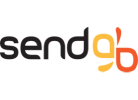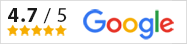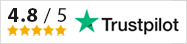SendGB: A Comprehensive File Transfer Service for Large File Sharing
In the digital age, the need for efficient and secure file transfer services has never been greater. Whether you're a creative professional, a business, or an individual, the ability to send large files online quickly and securely is paramount.
SendGB is a robust online file-sending platform that caters to these needs, offering a range of features that make it a compelling alternative to services like WeTransfer. Here's a detailed look at what
SendGB offers.
Key Features of SendGB
Large File Sharing Up to 5GB for Free:
SendGB allows users to send large files up to 5GB without any cost. This is particularly useful for transferring big files such as documents, photos, HD videos, and more. The service is designed to handle large file uploads efficiently, ensuring that your files are transferred without any hitches.
No Registration Required:
One of the standout features of SendGB is that it does not require users to sign up or register. This makes the process of file transfer quick and hassle-free. Users can simply upload their files and share them via email or a generated link
High-Speed File Transfer:
SendGB leverages multiple threads and high-bandwidth servers to ensure that files are transferred as quickly as possible. This high-speed file transfer capability is crucial for users who need to send large files without long waiting times.
Secure File Transfer:
Security is a top priority for SendGB. All file transfers are conducted over encrypted lines, and users have the option to password-protect their files. This ensures that sensitive information remains secure during the transfer process
User-Friendly Interface:
The platform is designed to be easy to use, with a simple drag-and-drop interface for uploading files. Users can send files from any device, including desktops, mobile phones, and tablets, without the need to download any additional software or applications
Resumable Uploads:
SendGB offers a unique feature that allows users to resume interrupted uploads. If your internet connection drops or your device runs out of battery, the upload will continue from where it left off once the connection is restored. This feature ensures that large file uploads are not disrupted by connectivity issues
Multi-Language Support:
To cater to a global audience, SendGB supports 12 different languages. This makes it accessible to users from various regions, enhancing its usability and reach
Why Choose SendGB Over WeTransfer?
While WeTransfer is a popular choice for file sharing, it comes with certain limitations, especially for free users. WeTransfer's free service limits file transfers to 2GB, whereas SendGB offers up to 5GB for free. Additionally, SendGB's no-registration policy and resumable uploads provide a more seamless and user-friendly experience compared to WeTransfer's free version
For users who need to send large files online, whether for personal or professional use, SendGB stands out as a reliable, secure, and efficient alternative. Its combination of high-speed transfers, robust security features, and user-centric design makes it an excellent choice for anyone looking to share large files quickly and easily.
In conclusion, SendGB is a comprehensive file transfer service that meets the needs of modern users. Its features are tailored to provide a seamless and secure file-sharing experience, making it a top contender among WeTransfer alternatives. Whether you're sharing large videos, photos, or documents, SendGB ensures that your files are transferred efficiently and securely.
Additional Features and Benefits of SendGB
Customizable Expiry Dates:
SendGB allows users to set custom expiry dates for their files. This means you can control how long your files remain available for download, adding an extra layer of security and convenience. Whether you need the files to be available for just a day or up to a week, SendGB provides the flexibility to meet your needs.
Email Notifications:
Users can opt to receive email notifications when their files are downloaded. This feature is particularly useful for tracking the delivery and receipt of important files, ensuring that the intended recipients have accessed the shared content
Multiple File Uploads:
SendGB supports the uploading of multiple files at once, making it easier to share entire folders or collections of files. This is especially beneficial for creatives and professionals who often need to send multiple large files simultaneously.